Connecting to Data Adapter
Connect to Data Adapter using your preferred tool
Overview
This guide will show you how to retrieve your organisation's credentials and connect to Data Adapter using your preferred tools.
Step 1: Fetching credentials
To get your credentials, log into the Root Dashboard and navigate to the "Data Management () > Data Adapter" page for your organisation.
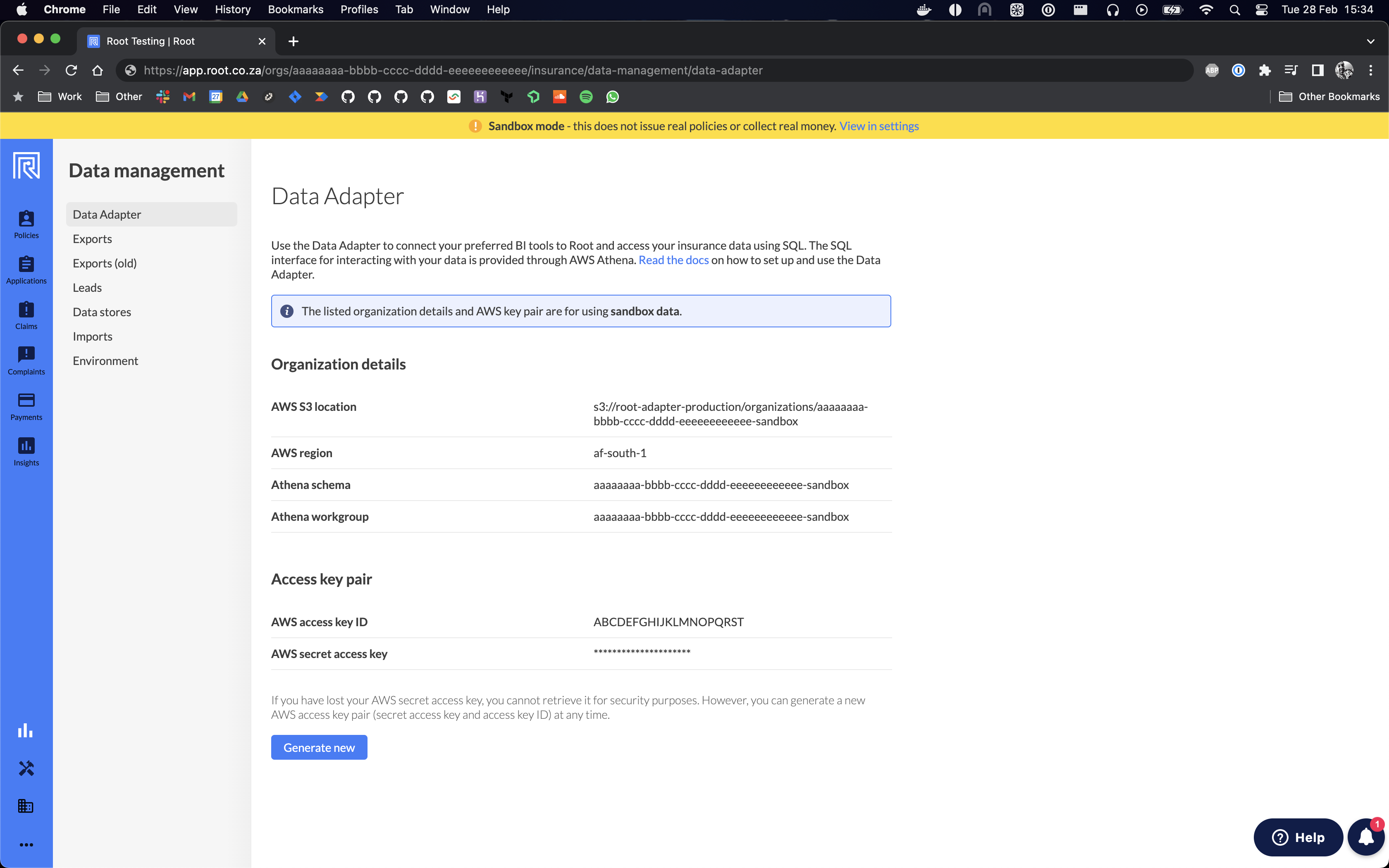
On this page you will be able to fetch general information regarding your organisation's credentials:
- AWS S3 location
- AWS region
- Athena schema
- Athena workgroup
- Access key pair
- AWS access key ID (aka username)
- AWS secret access key (aka password)
There are separate credentials for the sandbox and production environments. You can switch environments by navigating to the "Data Management () > Environment" page.
If your organisation has an existing key for the current environment, you will be able to view the access key ID. The secret access key is only shown once when generating a new key and is not saved on the Root platform.
Please note that generating a new key pair will delete previous keys for that environment.
To generate and fetch a new access key pair, you can click the "Generate new" button. The newly generated secret access key can only be viewed once, so make sure you copy it somewhere safe before closing the modal.
Keep your credentials safe
Please keep your credentials safe and only share them with trusted users. If you think your credentials have been compromised, please create a new access key pair and get in touch with the Root support team as soon as possible.
Step 2: Connect your data tools to the Data Adapter
After retrieving your credentials, the next step is configuring your favourite tools to connect to AWS Athena. Some tools will have built-in support for connecting directly to AWS Athena, while others would require installing plugins or configuring ODBC/JDBC drivers.
Configuring JDBC or ODBC drivers
Some tools or services require installing and configuring ODBC or JDBC drivers. You may need assistance from your internal IT department to connect your specific tool (example configuring a Microsoft SQL Server connector). Please consult the AWS documentation for finding the latest drivers, or for further guidance. We have suggested solutions for common issues below.
We suggest completing the DBeaver tutorial to familiarise yourself with the setup process and the Root data structures.
Here are setup guides for some popular tools:
Common issues connecting to AWS Athena
| Issue | Resolution |
|---|---|
| ODBC driver required (and DSN) | Certain tools (like the Amazon Athena Power BI connector) require the ODBC driver to be installed and configured (to create a DSN). You can follow the official AWS guide for ODBC driver installation and configuration. Alternatively, you can follow this video tutorial for installing and configuring the driver on Windows. |
| JDBC driver required | Certain tools require the JDBC driver to connect to AWS Athena. Please refer to your tool's guides. The latest driver can be downloaded from Amazon directly. |
| AWS Athena server address | If your tool requires a server address, you will need to look up the correct Service endpoint, for the AWS region as specified in your Data Adapter credentials. Typically, it would be the following: athena.<aws-region>.amazonaws.com |
| AWS Athena workgroup | The AWS workgroup field is required for executing queries on AWS Athena. If your tool does not provide an explicit field for configuring the workgroup, you can often specify it as part of the Server address field: e.g. athena.<aws-region>.amazonaws.com:443;workgroup=<athena-workgroup>; |
Updated almost 2 years ago