Workbench dashboard
Access important information related to your product modules from the Root management dashboard
Overview
Certain product specific features, such as data exports and customer notification templates, are configured on the Root management dashboard. From here, you can also manage and view important information related to product modules enabled for your organisation.
To access Workbench dashboard, log into the Root management dashboard and click on the " Workbench" icon.
On the dashboard, you can configure the following product specific features:
- Customer notifications - Email and SMS templates for insurance notifications to your customers. Read more in the Customer notifications overview guide.
- Data exports - Create regular or ad hoc exports of your insurance data. Read more in the Data exports guide.
You can also access two categories of information related to your product modules:
- Product module metadata - Includes information on the current published and latest draft version of a product module, as well as the product module's readme file.
- Product module execution logs - These execution logs are generated when your product module code is run by the Root platform, which happens each time one of the functions defined in your product module code is executed.
Product module metadata
Under "Product modules" you will find a list of all the product modules that are enabled for your organisation. Greyed out product modules indicate that they are not owned by your organisation.
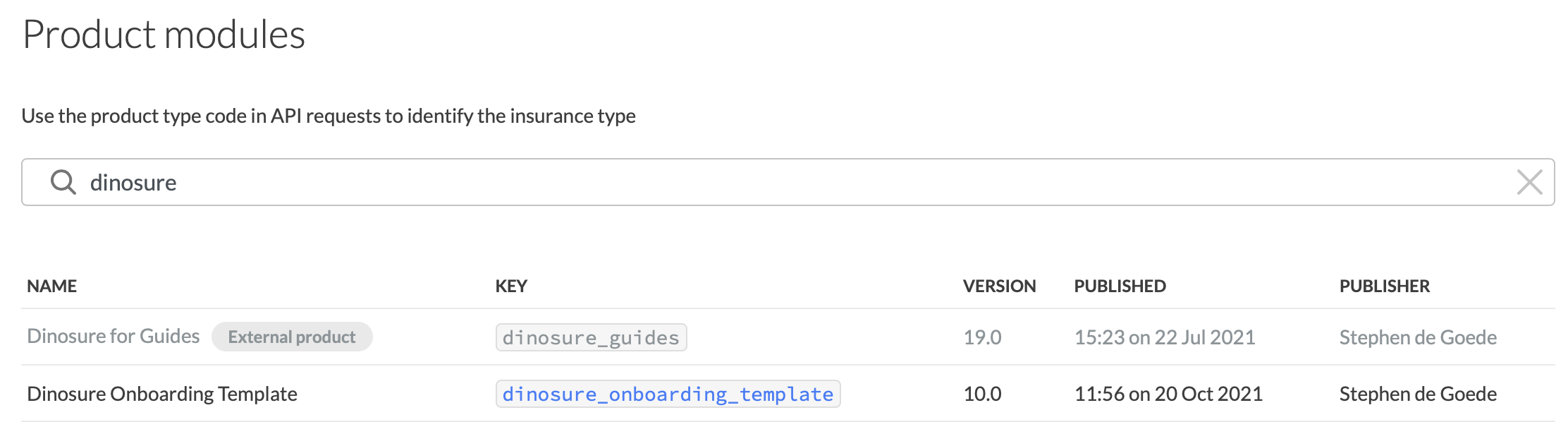
Product modules enabled for an organisation
The following information is shown for each product module.
| Column heading | Description |
|---|---|
| NAME | The product module name, set when the product module was created. |
| KEY | The unique identifier for the product module, set when the product module was created. This key is used to identify a product module when cloning a product module using the Workbench CLI tool, and when creating a quote. |
| VERSION | The current live (published) version of the product module. Read more about product module versions in the Product modules overview guide. |
| PUBLISHED | Date the current live version or the product module was published. |
| PUBLISHER | The user who published the product module (this will usually be a member of the Root team). |
If a product module is owned by your organisation, you can click on it for more detailed information, as shown below. This view includes information on the latest draft version of the product module, and allows you to view the product module's readme file. The readme can be configured using the Workbench CLI tool.
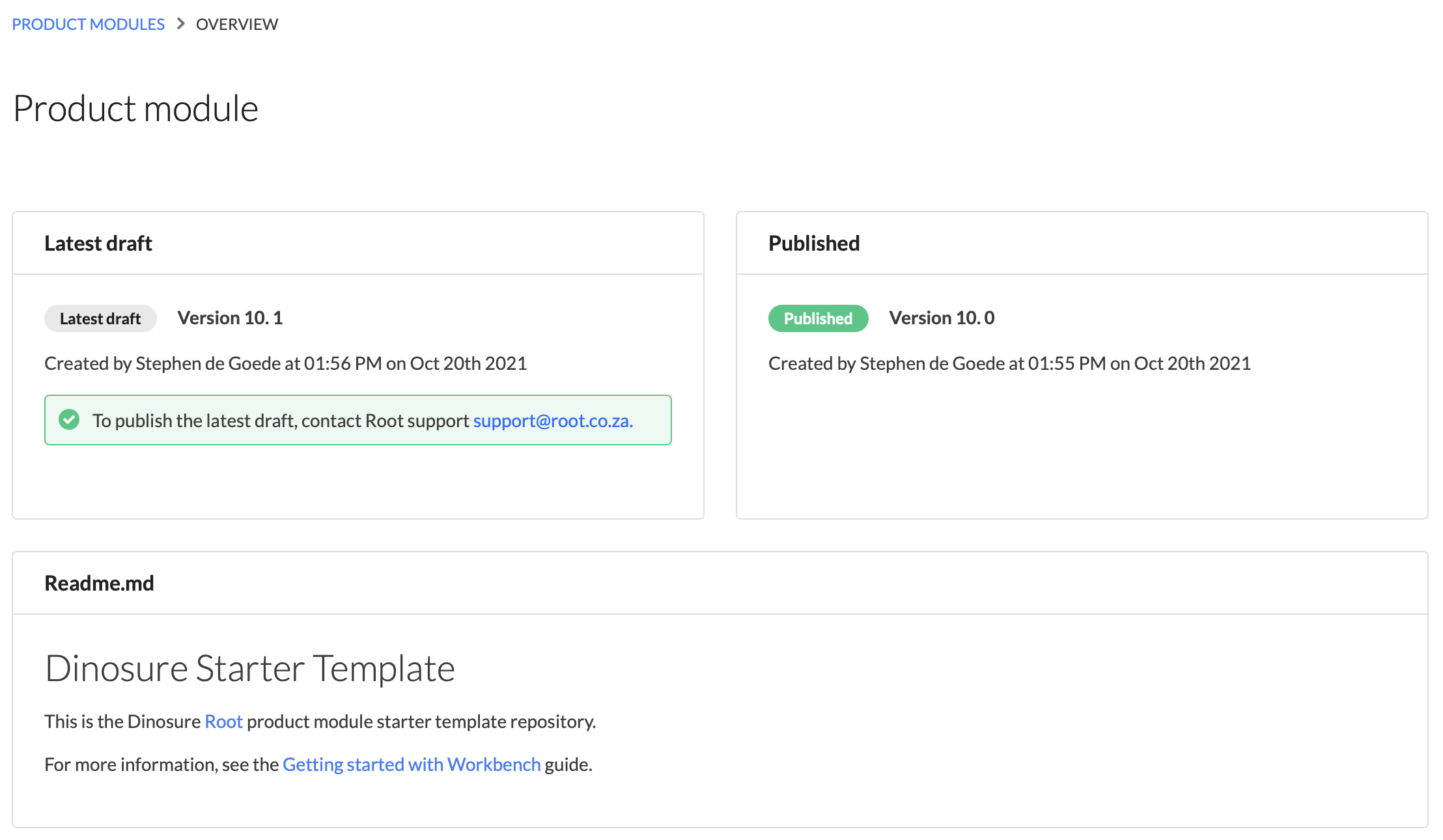
Detailed overview of a product module
Execution logs
View execution logs in the terminalYou can use the Workbench CLI tool to see execution logs for your product module directly in the terminal. Use the
rp logscommand.
Execution logs are only available in the product module's owner organisationEach product module has a single owner organisation. The execution logs for a product module can only be viewed in the owner organisation of that product module.
The Root platform executes your product module code in order to call the product-specific functions you have defined. Calls to these function (or "hooks") can be triggered by one of the following types of events:
- API calls - For example, a call to the getting a quote endpoint will execute the functions
validateQuoteRequest()andgetQuote()in the product module code. - Lifecycle events - For example, when a policy lapses, the
afterPolicyLapsed()function will be executed (if it is defined). - Scheduled functions - For example, if you have set up a function called
handlePolicyAnniversary()to run every day.
Each time your product module code is executed to complete one of these function calls, a new execution log will be created.
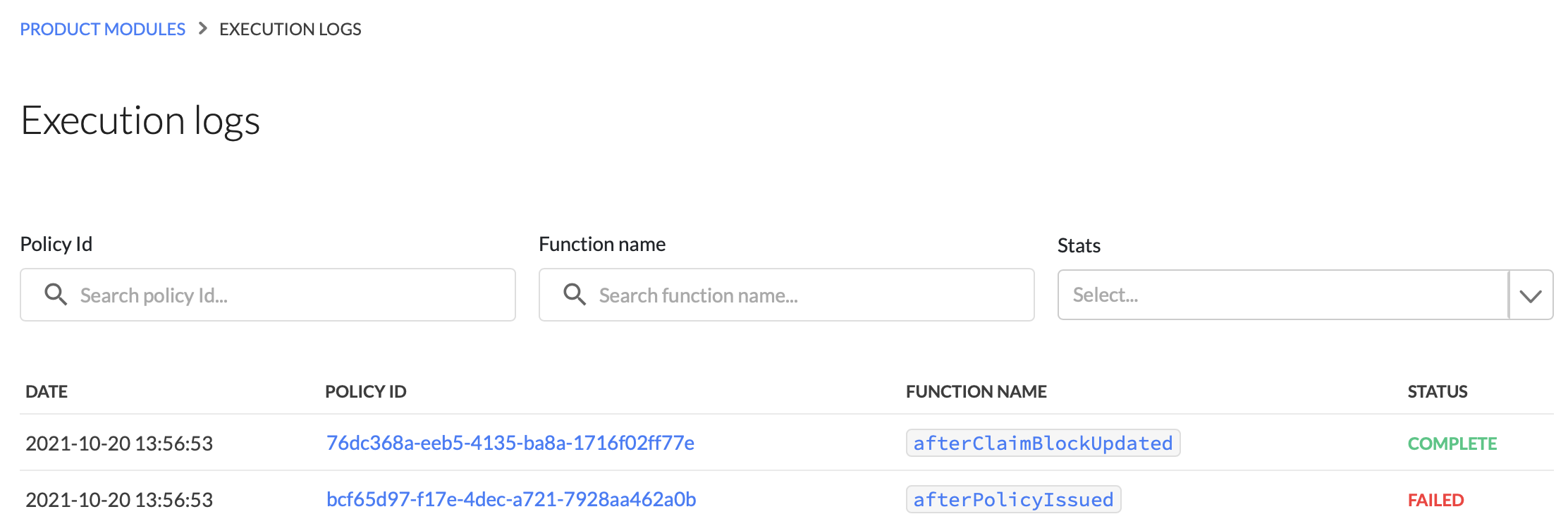
Execution logs for a product module.
You can filter execution logs for your product module by the policy ID, the function name and the execution status. Each execution can have one of three statuses: complete, in progress or failed.
Clicking on an execution entry will provide additional information, as shown below.
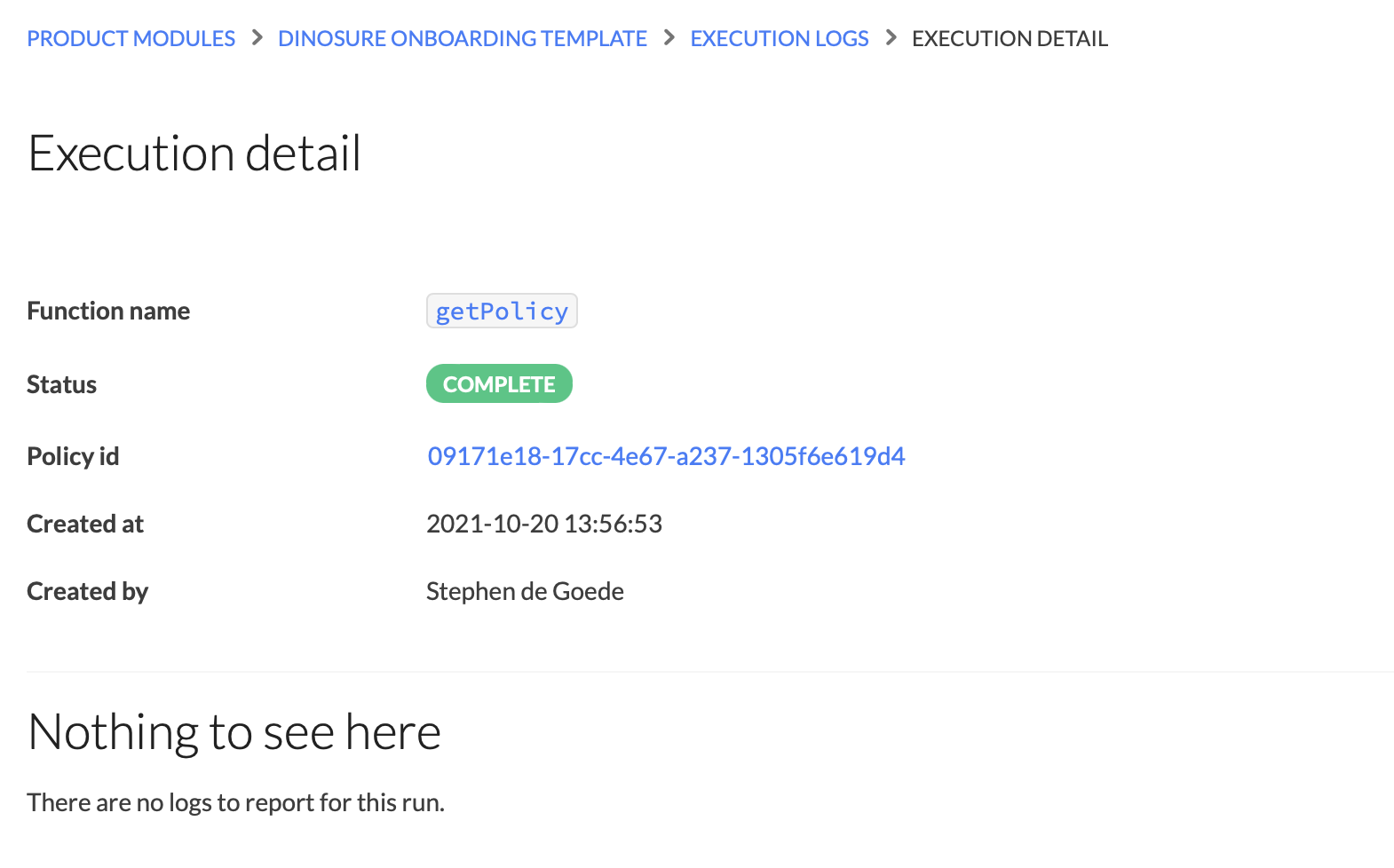
Execution detail for a specific function.
In case of a failed execution, a log will be displayed with the relevant error message, as shown below. These logs will also display any console.log() statements in your product module code.

Log entry for a failed function execution.
Updated about 1 month ago