Part 1: Getting set up with your first product
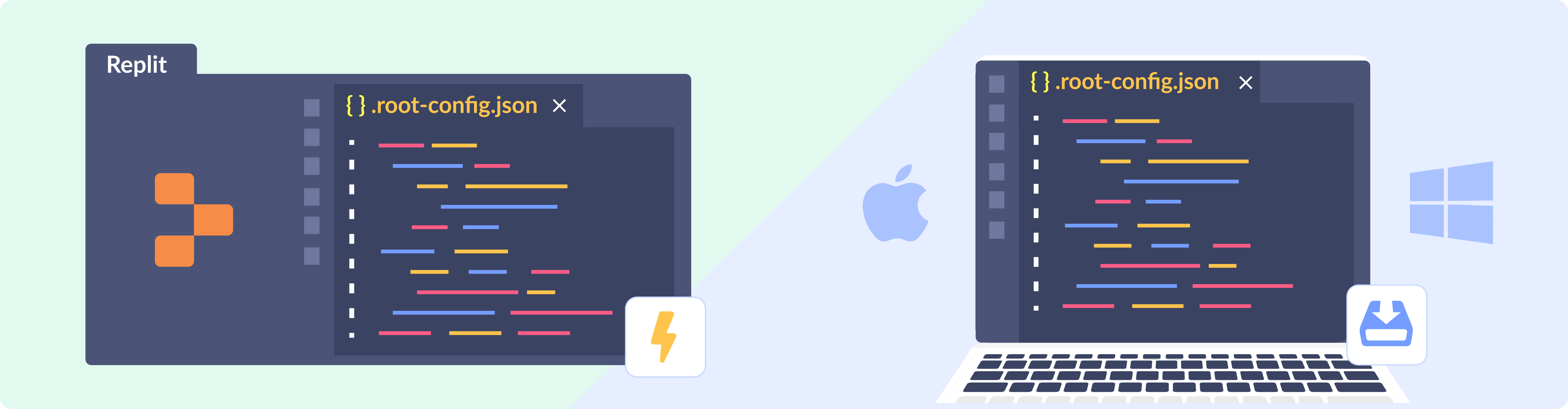
Useful documentation
- Getting started with Workbench
- Workbench dashboard
- Workbench commands
- Files and folder structure of a Product Module
Overview and success criteria
✅ An organisation has been set up on Root
✅ A Product Module has been created with the Blank Starter Template
✅ Workbench has been installed on your local development machine
✅ The Product Module has been cloned to your local development machine
✅ The Product Module has been configured according to the Setup and Settings section
Getting started with Root and Workbench
In this section, the primary goal is for you to set up your development environment.
Watch our explainer videos:Watch the following videos to learn more about Root’s Product Workbench and how to set up the Workbench CLI tool on Replit:
Let’s go:
- Set up a new organisation on Root
Create a new organisation on Root, providing a dedicated space for your work. (See Basic Setup) - Create a Product Module by cloning the Blank Starter Template
Begin your project by creating a Product Module using the Blank Starter Template, which serves as your starting point. The product module name should be “DinoSure Protection” and the key “dinosurecourse{{your_name}}”. - Install Workbench CLI
Install Workbench on your local machine in order to develop your Product Module. - Clone the new Product Module locally
Clone your Product Module to your local environment, allowing you to work offline and collaborate more effectively. First, clone your new Github repo withgit pull, and then userp pullwithin that project directory. The wrapping of the Product Module inside the forked Github project adds a few other workflow items that the Root team uses for better development workflows. These are not strictly required when building a product module on Root.
To accomplish these tasks, refer to the Getting started with Root and Workbench guide. This guide will provide step-by-step instructions and valuable insights into the process. You can also watch our overview on Workbench for further insights.
As you complete this section, keep in mind that a solid foundation is essential for a successful course journey. These initial steps are pivotal to your development experience, so make sure to follow the guide thoroughly and maintain a clear record of your progress. You're on the right path to building your first product module on the Root platform! 🚀👩💻👨💻
Setup and settings
In this section, our primary goal is to help you set up your Product Module configuration according to the specifications. From this point on, you’ll see snippets of our internal Product Specifications document-format that our implementation teams use to document requirements for products with our clients.
To learn more about each individual setting, please see this guide. It’ll help to better understand the Root platform and insurance products in general. You’ll also notice that each individual section below also has links to the relevant parts of our guides that will explain the settings in that section.
Your product module specifications should be configured in the .root-config.json file from the Billing Configuration onwards. It will be in the directory of the Product Module that was cloned into your local environment.
Remember to rp push your work to the platform.
If you're doing the Root certification:Submit the changes above as a pull request for merge into the
mainbranch on your Github repository. In the PR description, copy and answer the questions below in the last section Part Specific Questions. Message your facilitator to review the PR when ready.Question: Are there any specific settings/configurations you might have expected to see on an insurance product omitted here?
You can proceed to the next part without being blocked by the facilitator, but be sure to branch off of this part’s branch to ensure that these workings are in place for the next part. You will be required to ship a new PR for the next Part.
Updated about 2 months ago